FAQs
Great news, you don’t need to send them anything! They’ll automatically receive an email like this one telling them you’ve signed them up for HappyMeter.
If you change an existing meter and collect new data, you’d invalidate the existing data by changing the question you’re measuring. To get around this, simply create a new meter with any questions you’d like to add, change or remove.
Of course! Check out this slide deck and feel free to make and edit your own copy to share with your leadership and team. We’re also happy to hop on a call with your team, simply email [email protected] to set something up.
We’re sorry to see you go. Simply go to your subscription page and select cancel.
HappyMeter is free for all basic usage.
Advanced features, like exporting data and group administrators, require a paid plan.
Yes we do, and we’re always building new integrations. Email us at [email protected]
Your team admin can see the emoji response to any meter, as well as the email account associated with that response.
For the comments field, admins can always view the content of a submission but will only see the email of the commenter if they didn’t check the box "I prefer to be anonymous”
Let’s fix that! There’s usually a straightforward reason...
-
Your account trial has expired so no meters can be sent
- Go to team settings to check on this and add a credit card to continue using HappyMeter.
- The person not receiving the meter is not added as a recipient for the meter.
-
The meter they have been added to is not scheduled to send.
- You can view the next send time by clicking on the next send time on your admin dashboard. It should display here.
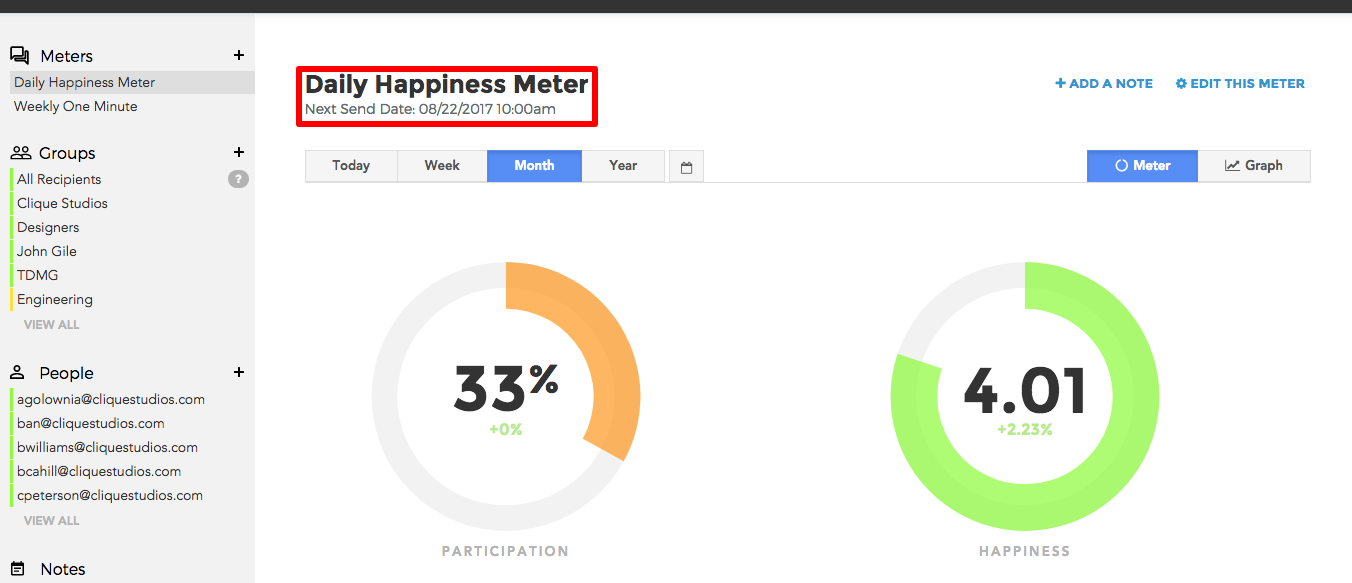
- You can view the next send time by clicking on the next send time on your admin dashboard. It should display here.
-
The meters are being caught in a spam filter
- All you need to do is whitelist the address [email protected] in your email settings or have your IT team whitelist the address for the whole company or team.
All you need to do is whitelist the address [email protected] in your email settings or have your IT team whitelist the address for the whole company or team.